How to create and use a Raspberry Pi image with 3DPrinterOS
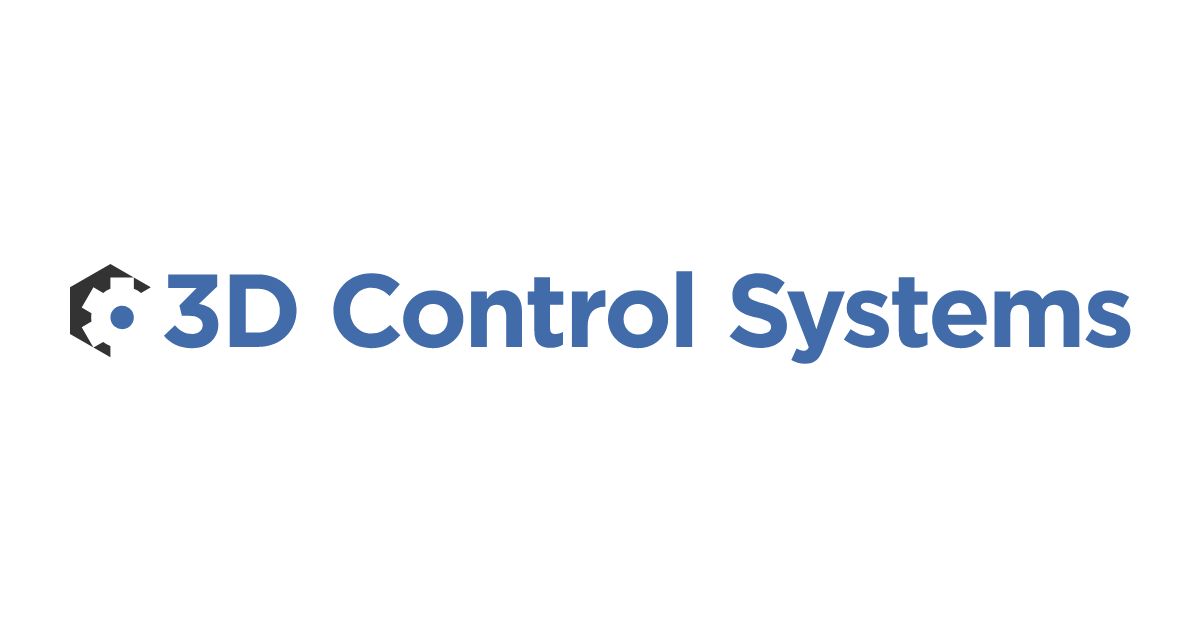

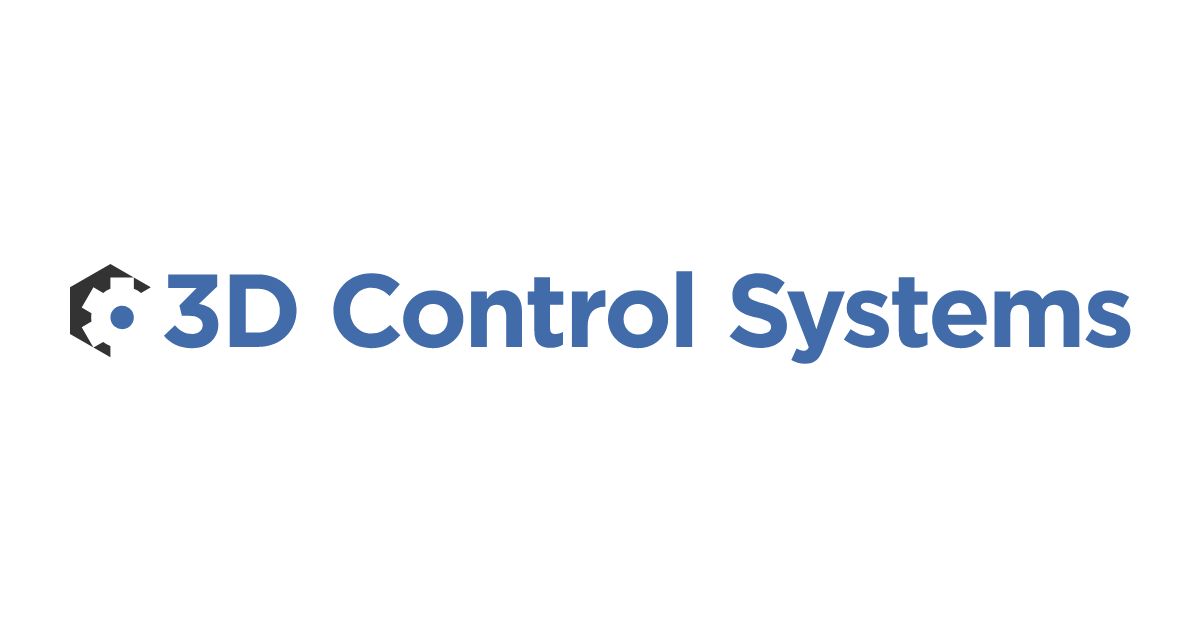

Raspberry Pi's are an awesome alternative to connect to your 3D Printer beyond PC / Mac or Ubuntu. 3DPrinterOS works with the Raspberry Pi B/B+ and Pi 2.This walkthrough shows you how to create and install your Pi image, and connect your 3D Printer to the cloud with your Raspberry Pi.Video Walkthrough can be found here:
1. In 3DPrinterOS click on the Printers Tab
2. Click Add New Printer
3. Select "My local 3D printer connected to my PC"
4. Choose Raspberry Pi and click Request Rpi Image
5. Wait for generation of Raspberry Pi image, it will be sent to your email (Typically within 30 minutes or less).6. Follow the instructions for how to install your Pi image7. Plug your 3D printer into the Raspberry Pi (Make sure the Pi is connected to internet) and start printing!

Learn more about 3DPrinterOS - the most trusted 3D printing management software for Higher Education, Enterprises and OEMs. Fill out this form to get in touch with our experts.
Manage the workflow and permissions for your users
Share files and 3D printers to groups of users
Control your 3D printer fleet through a browser
Cloud slicer and toolpath viewer
Book your personalized assessment now and get your free trial.